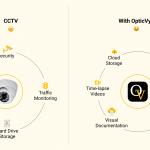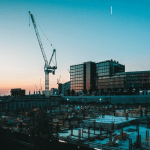OpticVyu Construction Camera Integration with Procore
Now easily manage construction camera feeds with procore. You can integrate OpticVyu with Procore and access your project timeline from a single dashboard.
Now easily manage construction camera feeds with procore. You can integrate OpticVyu with Procore and access your project timeline from a single dashboard.
You will get the following features after you integrate OpticVyu and Procore accounts
Note: You must be logged in to an admin privileges account for any project camera that you want to connect to Procore.
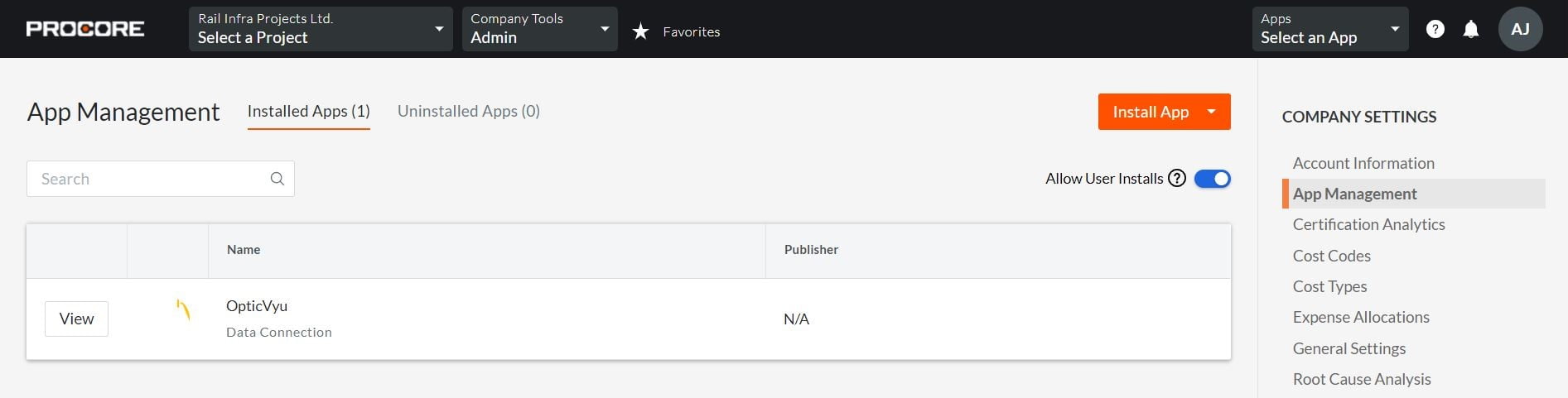 Now, login to OpticVyu dashboard & navigate to “Connect with Procore” under setting options.
Now, login to OpticVyu dashboard & navigate to “Connect with Procore” under setting options.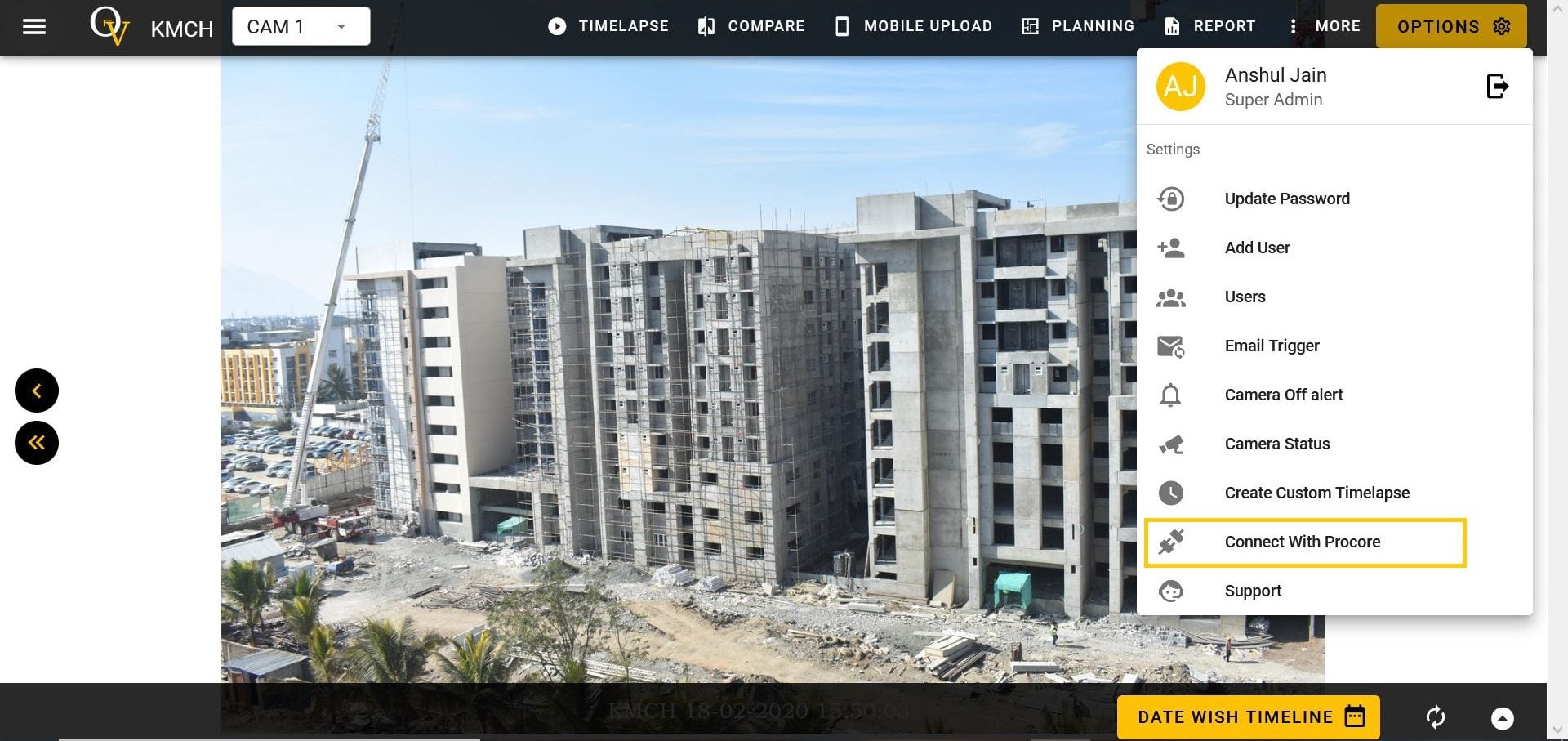 Click the “Connect with Procore” button.
Click the “Connect with Procore” button.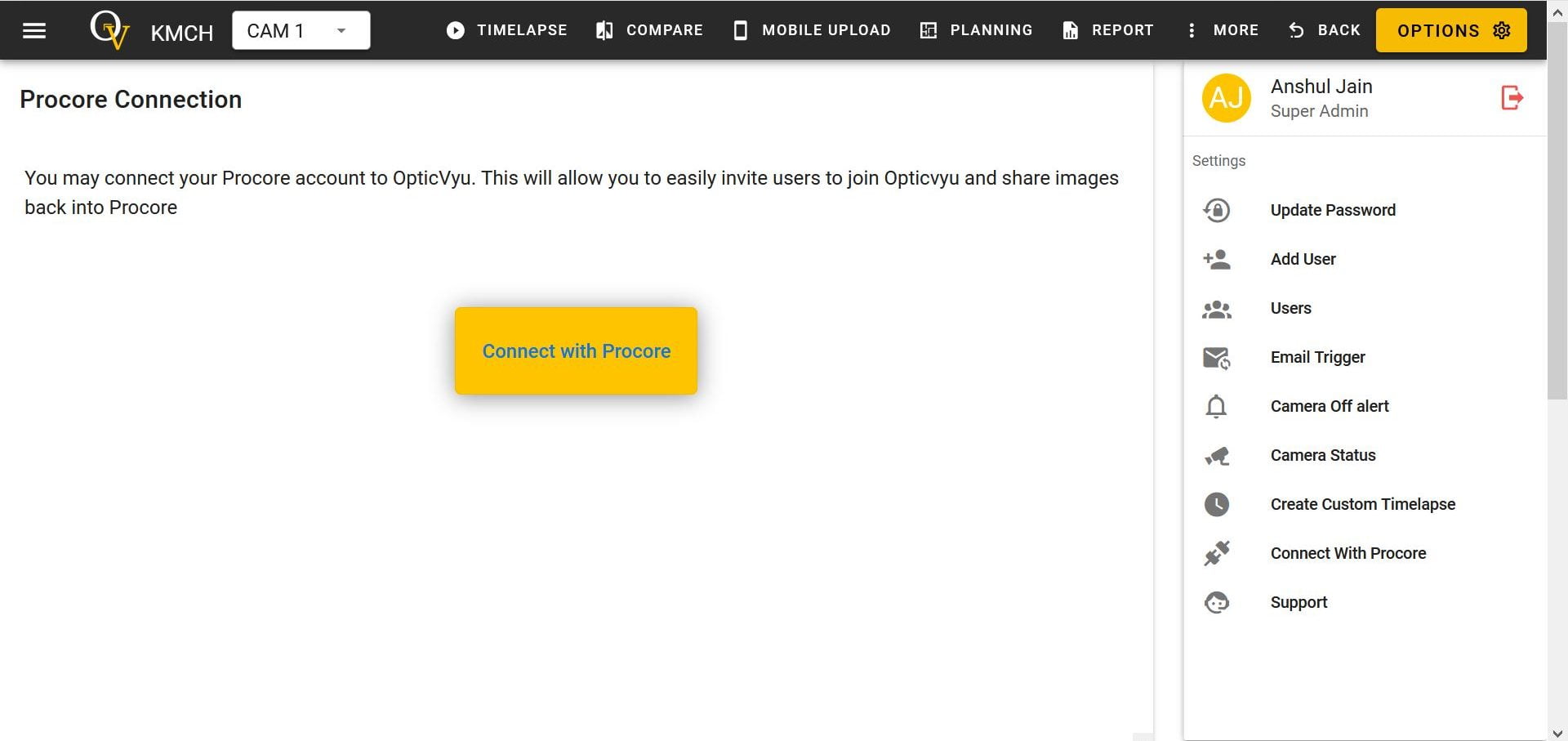 By clicking “Connect with Procore”, you will be redirected to the Procore account authentication page, where you have to allow OpticVyu to access your Procore Project.
By clicking “Connect with Procore”, you will be redirected to the Procore account authentication page, where you have to allow OpticVyu to access your Procore Project.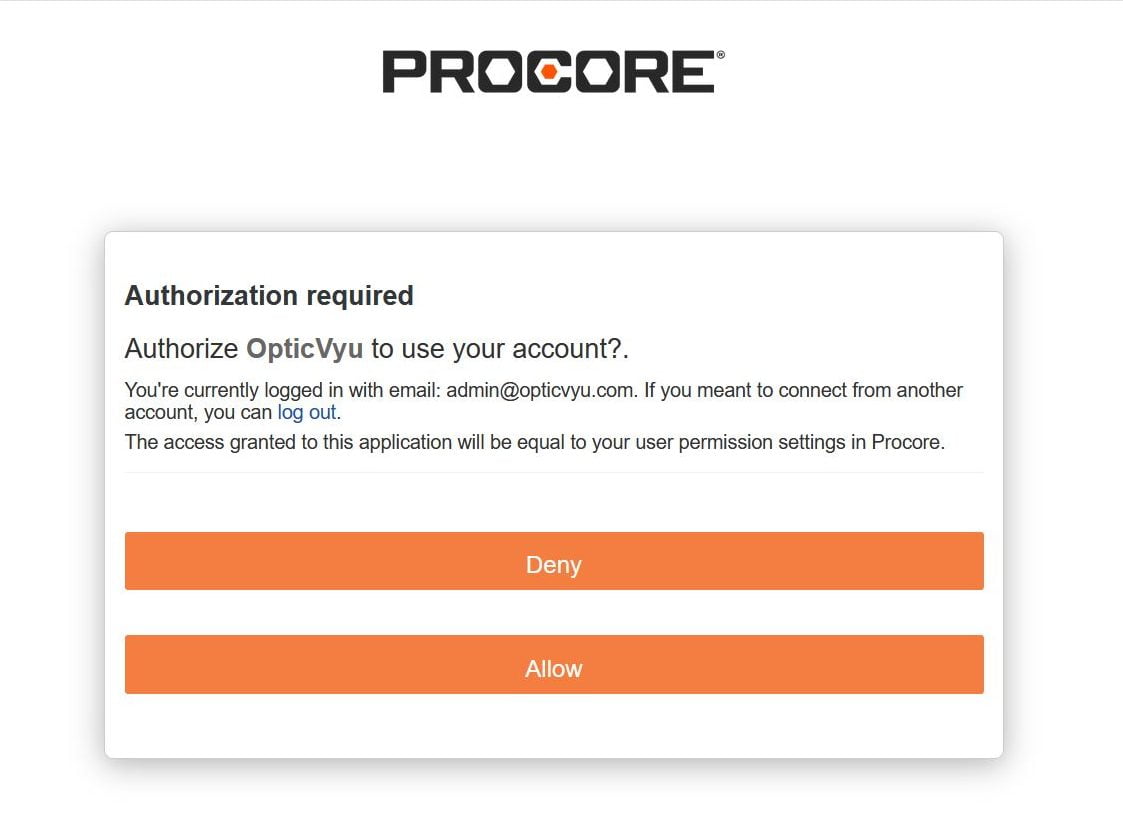 As you click “Allow”, you will be redirected back to the OpticVyu dashboard.Here you will be asked to configure the OpticVyu projects with corresponding Procore projects. You can do it by choosing the appropriate Procore project from a dropdown against each OpticVyu project.
As you click “Allow”, you will be redirected back to the OpticVyu dashboard.Here you will be asked to configure the OpticVyu projects with corresponding Procore projects. You can do it by choosing the appropriate Procore project from a dropdown against each OpticVyu project.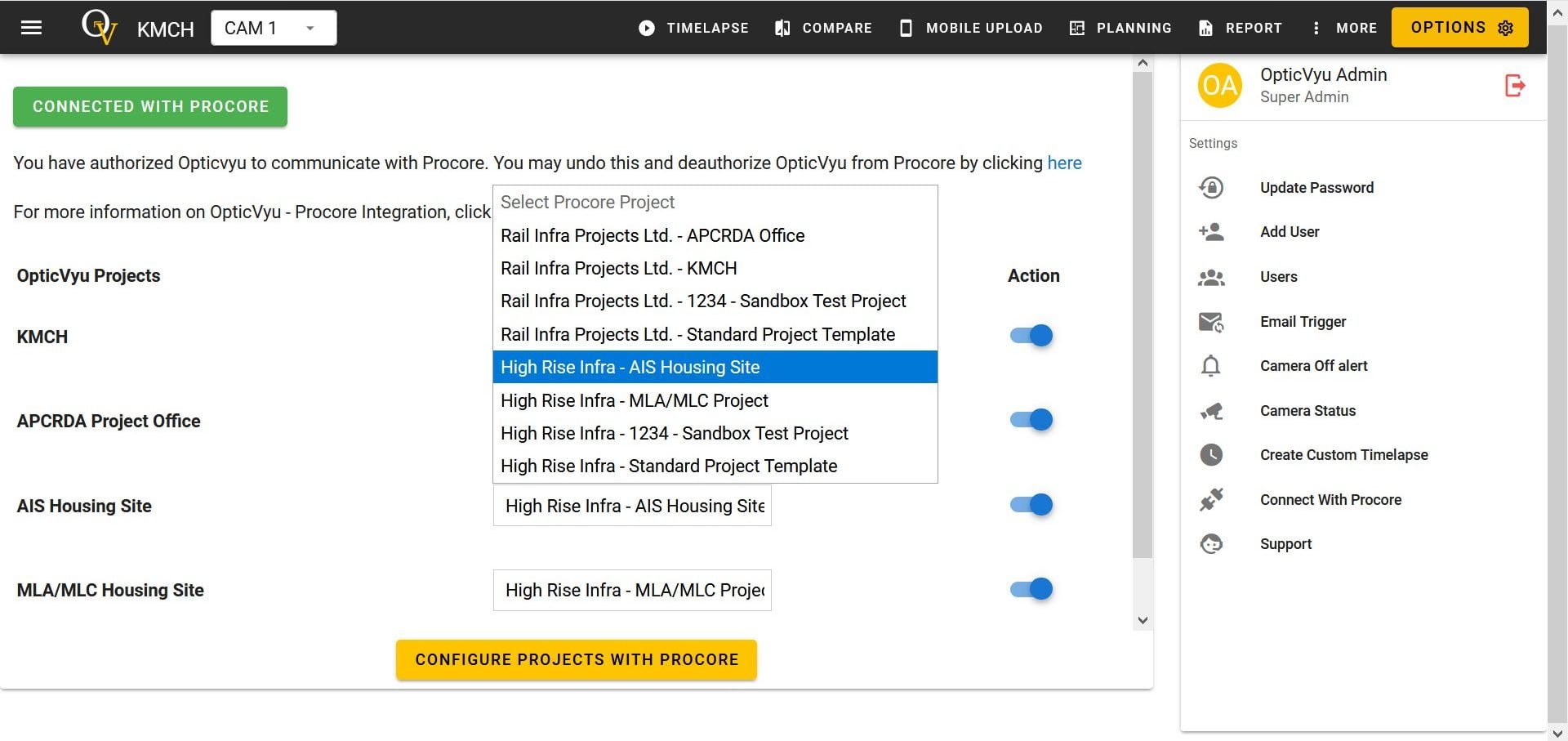 Click on “Configure Projects With Procore”Upon successful configuration:a) OpticVyu automatically sends daily images from each camera to corresponding Procore project’s “Time-line” album.Note: Seperate albums will be created for each camera.
Click on “Configure Projects With Procore”Upon successful configuration:a) OpticVyu automatically sends daily images from each camera to corresponding Procore project’s “Time-line” album.Note: Seperate albums will be created for each camera.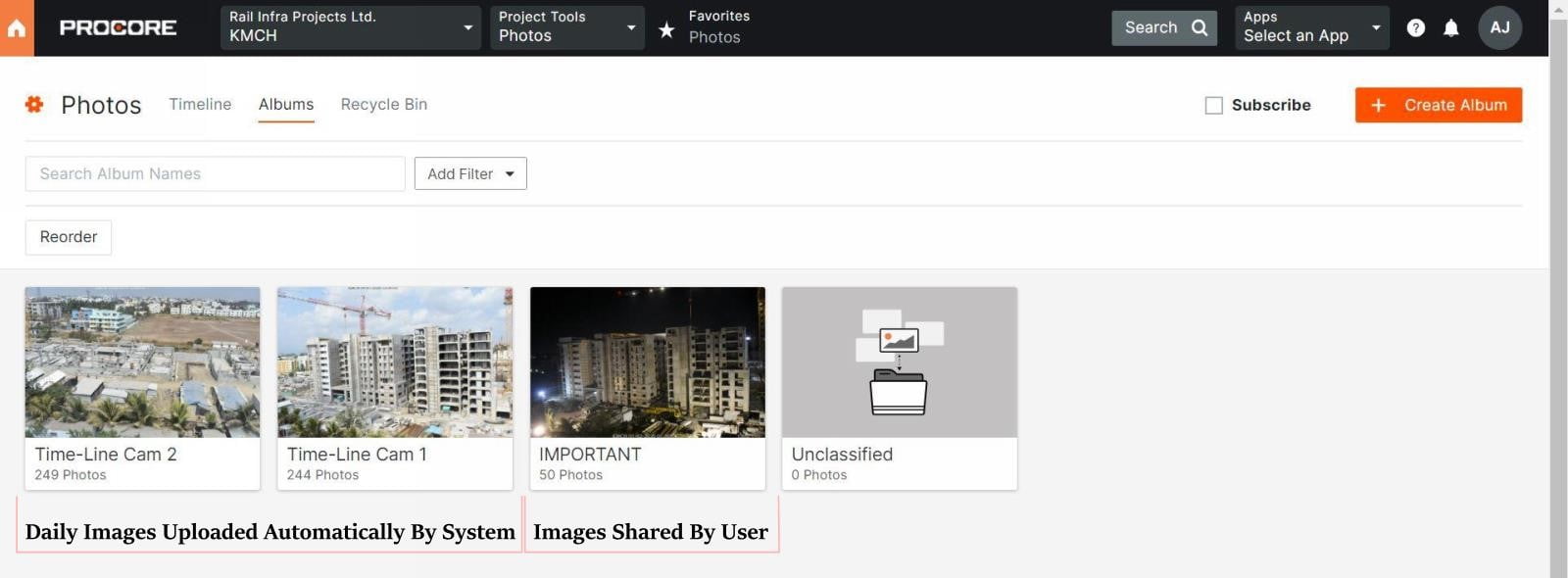
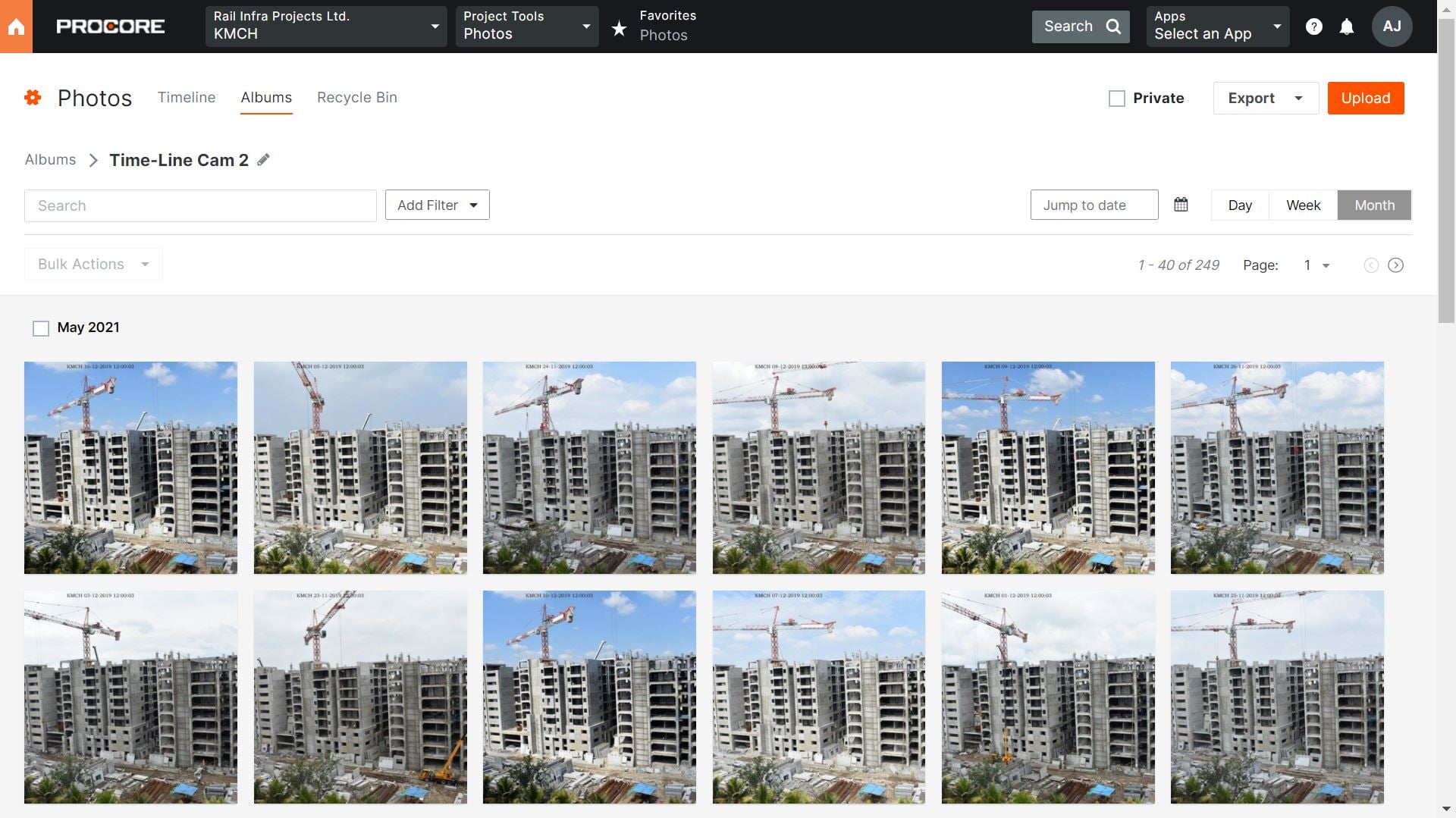 b) Image can be manually shared to Procore projects “IMP” album by clicking on share image option on dashboard image tools.
b) Image can be manually shared to Procore projects “IMP” album by clicking on share image option on dashboard image tools.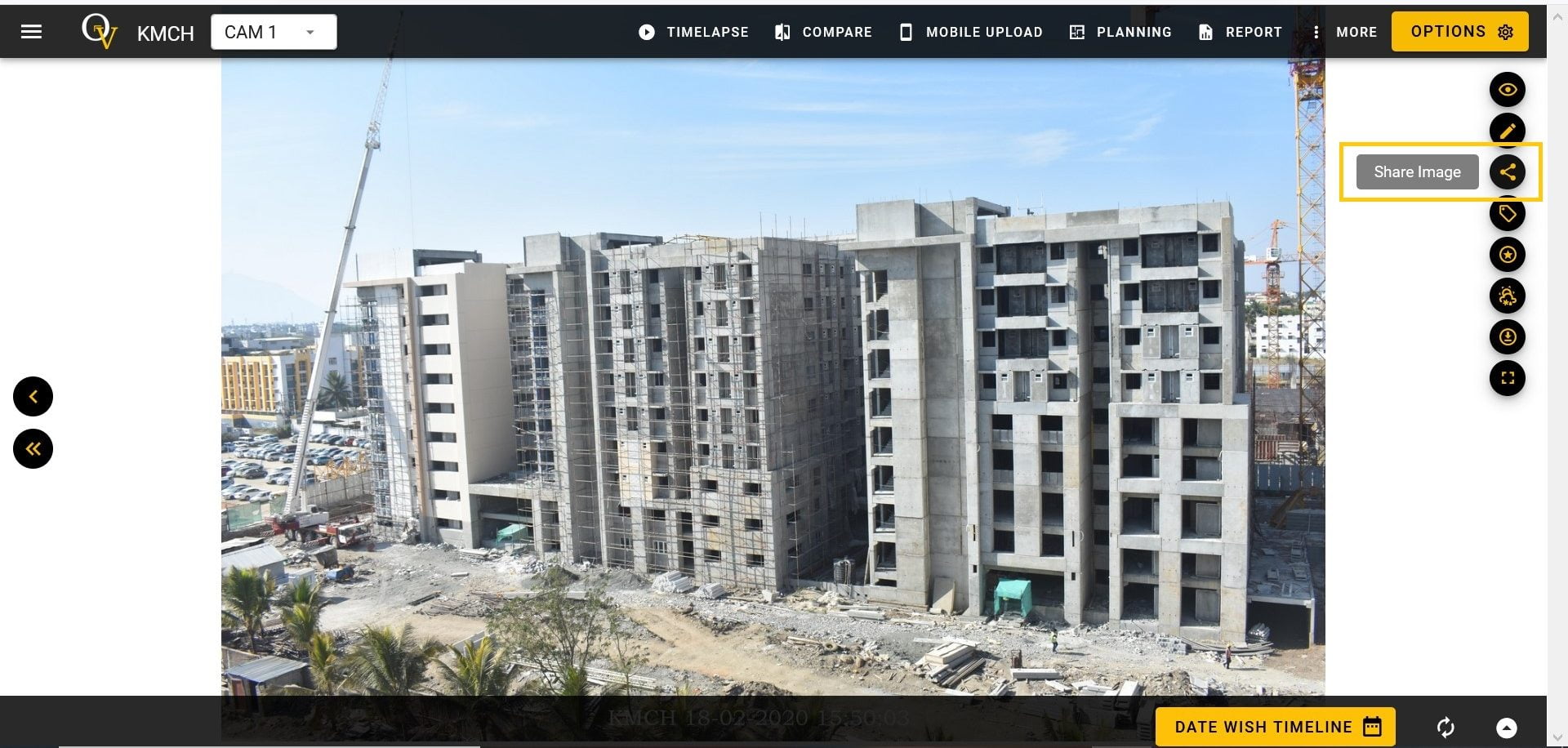
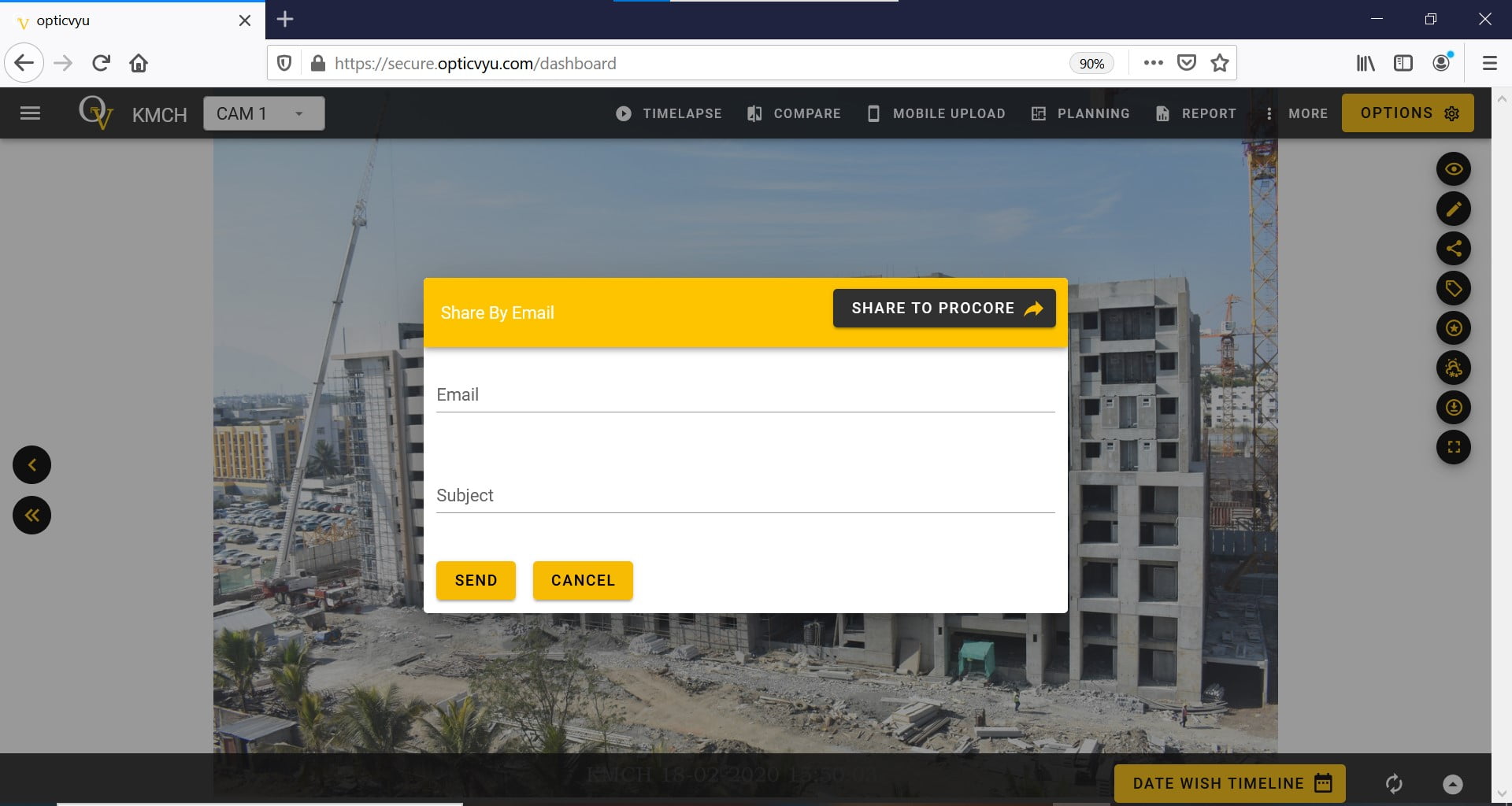
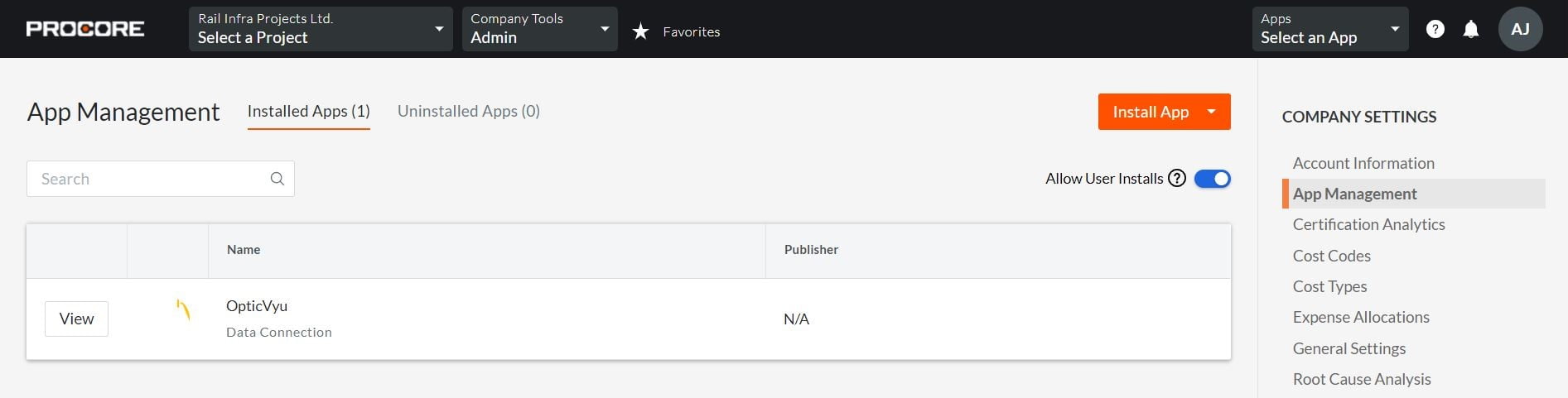 Now, login to the OpticVyu dashboard & navigate to “Connect with Procore” under setting options & click on “Request Embedded App Code”.Select the project/s for which embedded code is needed & send. You’ll receive the code via email within 2 working days.
Now, login to the OpticVyu dashboard & navigate to “Connect with Procore” under setting options & click on “Request Embedded App Code”.Select the project/s for which embedded code is needed & send. You’ll receive the code via email within 2 working days.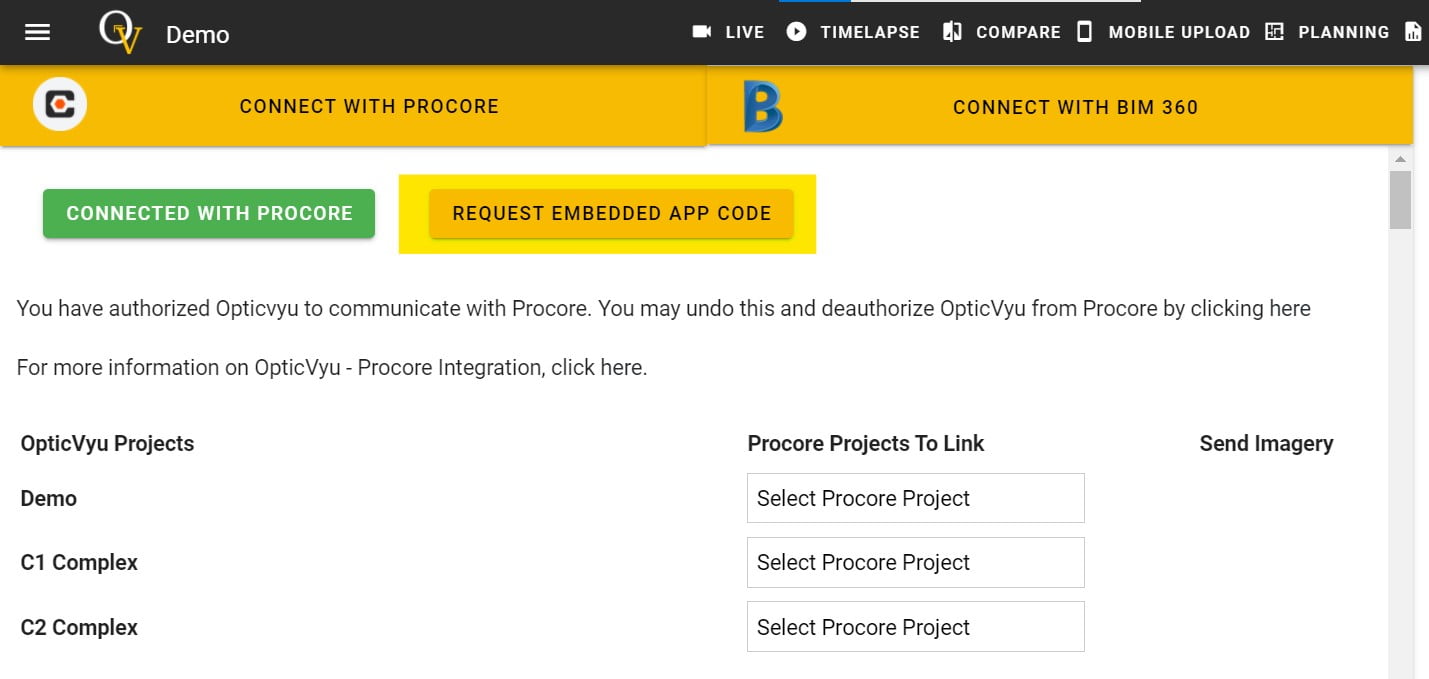 Now, go to the Procore dashboard & navigate to “App Management”.
Now, go to the Procore dashboard & navigate to “App Management”.
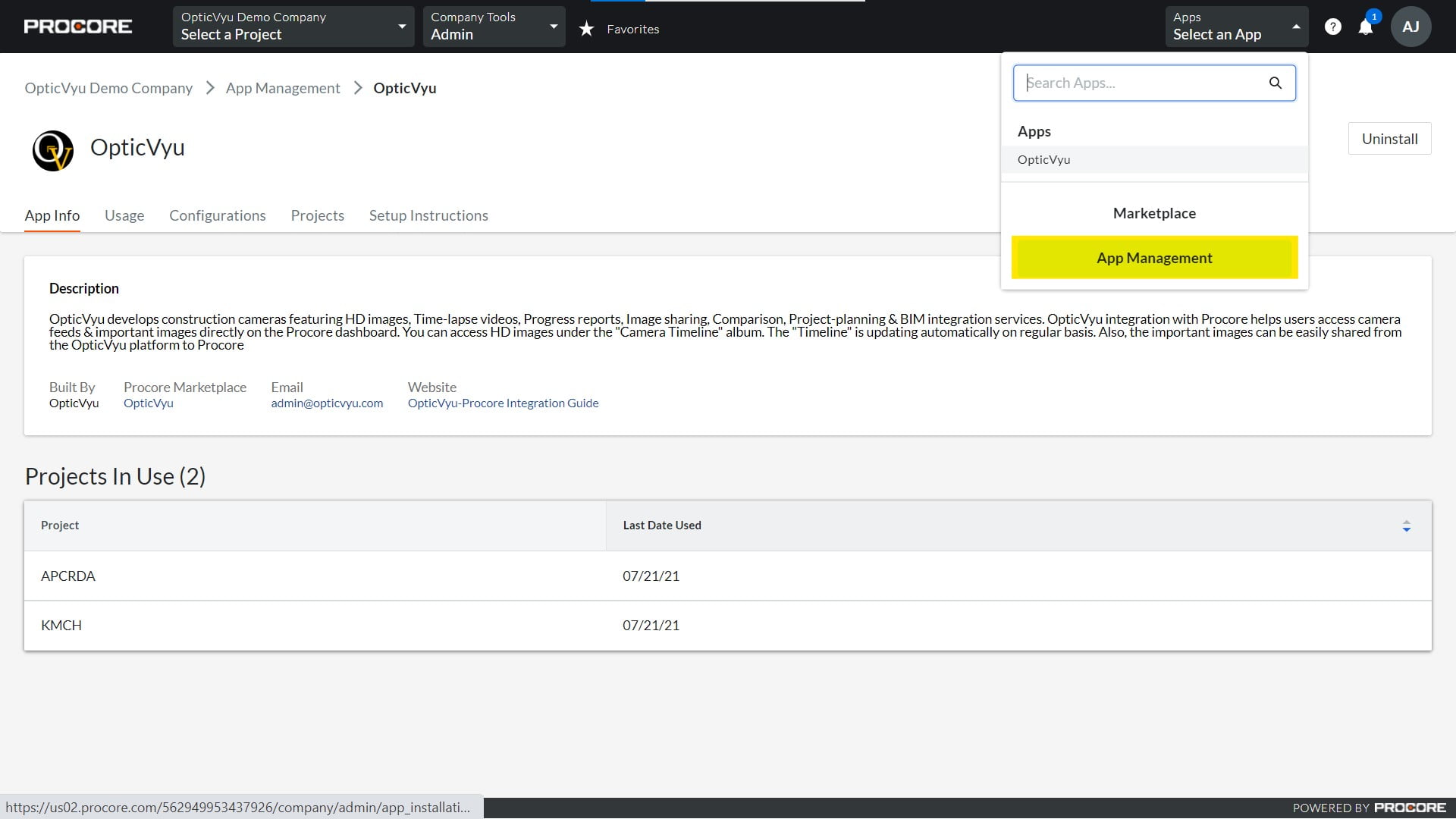 Click on configurations, select the projects at which the embedded app should work, put a suitable title & insert the code received by OpticVyu.
Click on configurations, select the projects at which the embedded app should work, put a suitable title & insert the code received by OpticVyu.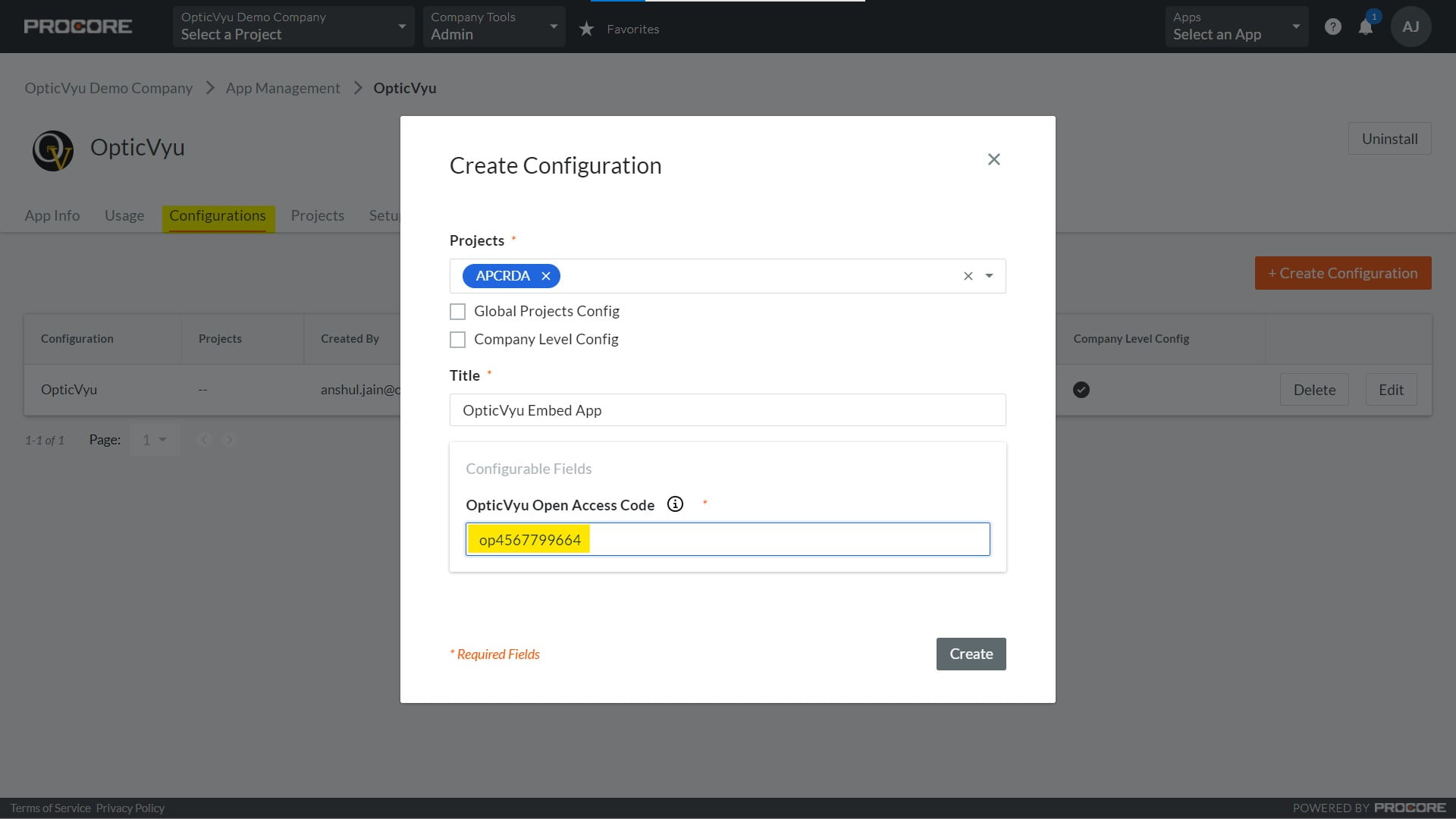 Done! Go to Apps & select OpticVyu to display the OpticVyu dashboard inside the Procore portal.
Done! Go to Apps & select OpticVyu to display the OpticVyu dashboard inside the Procore portal.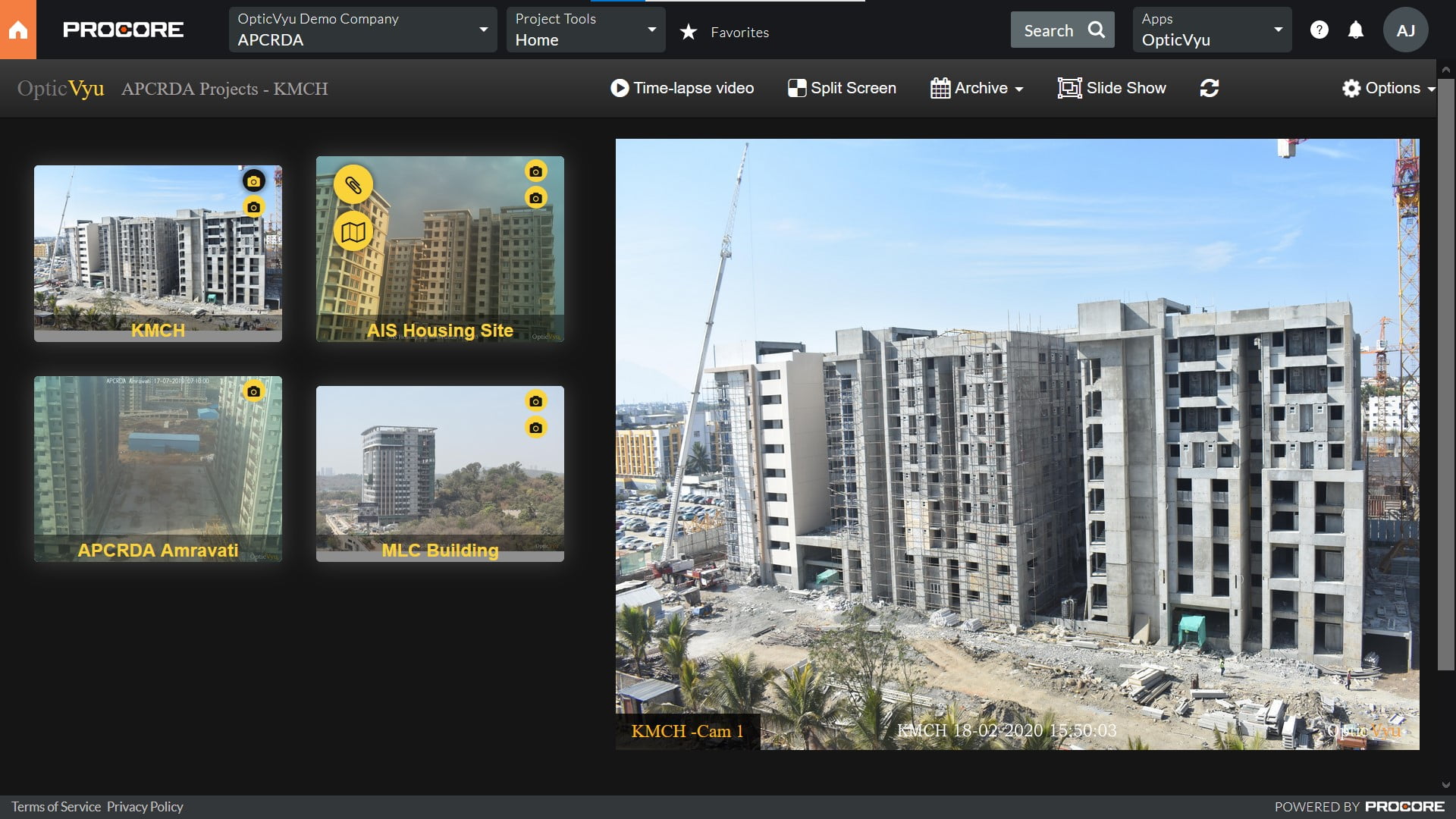
Why Integrate?
As you integrate OpticVyu with Procore, you'll be able to access your project timeline by logging into your Procore account.
After integration, you will be able to synchronise important images directly to your Procore photo timeline. Also you will be able to synchronise the time-lapse images.
To check your project progress, you will not need to log in to multiple apps or dashboards, which results in saving your time.
Install and Login to OpticVyu Dashboard