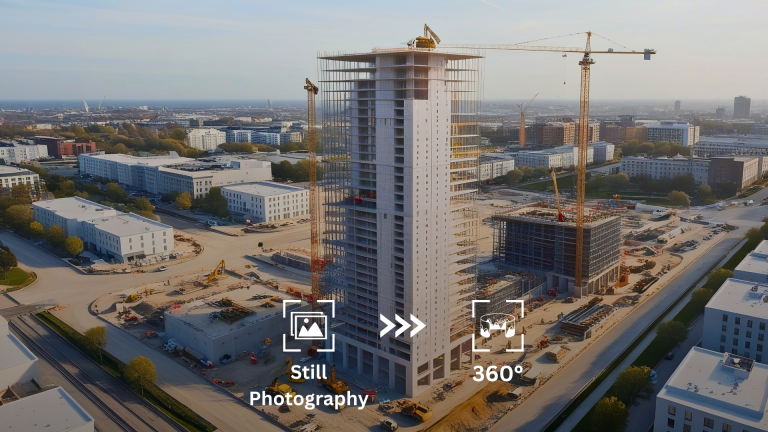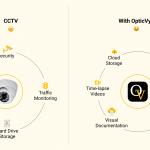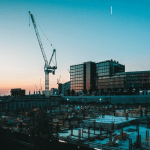Time-lapse video is a fast movie showing months & years of project progress in a few minutes. Time-lapse is the best way to witness the construction project progress & is widely used for creating project marketing videos. OpticVyu makes it easy to create different types of time-lapse videos & share them with the project team. On the OpticVyu dashboard, time-lapse videos are broadly divided into four categories, viz. Default time-lapse, Custom time-lapse, Advanced time-lapse, and Project time-lapse videos.
1. Default Time-lapse
OpticVyu proprietary algorithm creates daily time-lapse videos capturing images from starting till date. These videos are created automatically & do not need any manual settings. It consists of only daytime images and can be viewed, downloaded, or shared at any time. These are typically 2 min videos made available as a ready reference to check the overall progress of a construction project.
2. Custom Time-lapse Videos
To meet varied requirements, OpticVyu provides an option of customizing time-lapse videos on demand. The custom time-lapse option is further divided into two categories viz. One-time Time-lapse & Recurring Time-lapse Videos.
One-time time-lapse videos are created for a given range of date & time & specified video speed & quality. As soon as the settings are submitted, the system places the time-lapse video in the queue. Also, sends an email as the time-lapse is ready to watch.
Recurring time-lapse videos are created automatically daily as per the submitted setting. For example, recurring the time-lapse setting for “last seven days” (with defined date-time range, video quality & speed) will create a time-lapse video for the “last seven days” daily. Whenever you play the custom time-lapse video, it will automatically show the last seven days’ sequence. Likewise, the previous 1day, 15 days & 1 month recurring time-lapse can be configured.
3. Advanced Time-lapse Videos
Advanced time-lapse features some advanced settings for time-lapse editing. Along with the option of selecting a date range, video speed & quality, there are blending, stabilization & de-flickering options available.
OpticVyu AI-based advanced time-lapse customization options help you.
- Remove undesirable bright or dark images which create video flickering.
- Stabilize the video in case the camera is mounted on unstable support like a tower crane.
- Increase video sharpness by frame blending.
- Increase video smoothing levels by introducing intra-frame transitions.
Blending Options:
- Frame blending: Define how adjacent images in the video merges or overlap each other. “Average” blending will blend the adjacent frames equally, whereas the “Overlap” option overlaps the subsequent frame on the previous frame to increase video sharpness.
- Video smoothing: Depending on the level of smoothing selected, it introduces intra-frame transitions & creates a smooth video that seems like an animated movie.
- De-flickering: This option compares the adjacent frames of a video & removes extra dark or light images from the video.
- Overlay text: To display a static text that says “project name” on the top of the video.
Note:- Use advanced blending options only when the camera is steady. When installed at a tower crane or any unstable support, the blending option will deteriorate the output quality.
Stabilization Option:- If a camera is installed on unstable support like a tower crane or slender pole, use this option to stabilize the shaky time-lapse video.
Stabilization with de-flickering:- This option will reduce the video shakiness for a camera installed at unstable support & removes unwanted intra-frame high contrast or low contrast images to a suitable extent.
Note:- Advanced Time-lapse creation may take up to 5 hours. As the settings are submitted, the system places the time-lapse video in the queue & sends an email as soon as the time-lapse is ready to watch.
4. Project Time-lapse Video
Project time-lapse video is created by clubbing multiple cameras’ time-lapse videos into one frame. It is useful when progress through different cameras needed to be watched in a single video. Minimum 2 & maximum 4 cameras can be selected for creating a Project time-lapse video.
Note:- Advanced time-lapse creation may take up to 12 hours. As soon as the settings are submitted, the system places the time-lapse video in the queue. Also, sends an email as soon as the time-lapse is ready to watch.
5. Archiving time-lapse videos:
Any custom, advanced, or Project time-lapse gets overwritten by the subsequent time-lapse videos. Important customized time-lapse videos showing crucial activities can be moved to the archive where the time-lapse will be stored with the necessary title provided by the user. Maximum 5 time-lapse can be archived. Archived videos can be shared via email or copying URL or can be deleted whenever needed.
6. Professionally Edited Time-lapse Video
OpticVyu provides professionally edited time-lapse video after project completion. In-house time-lapse editing is done by experienced professionals using advanced video editing software. The final video highlights the project details such as name, address, logo, milestone events, etc. & can be used for marketing & showcasing to investors, clients & customers.
Professionally Edited Time-lapse Video